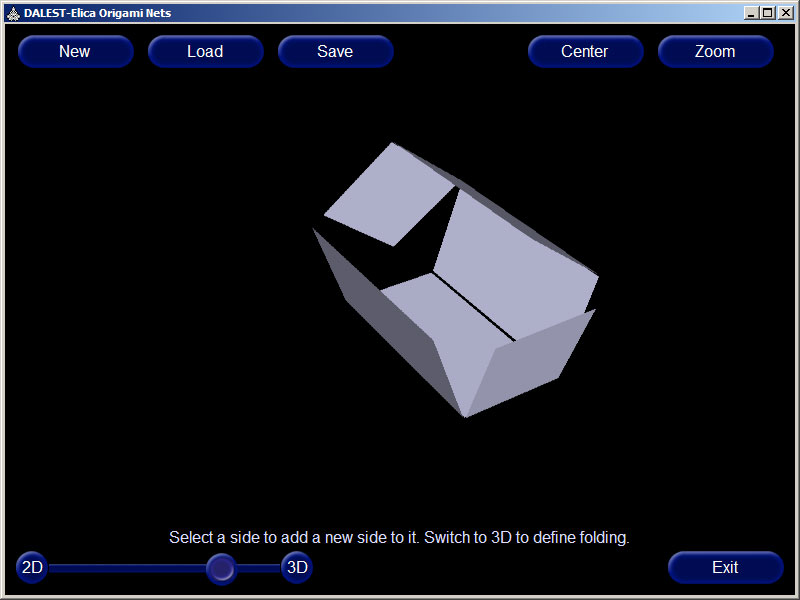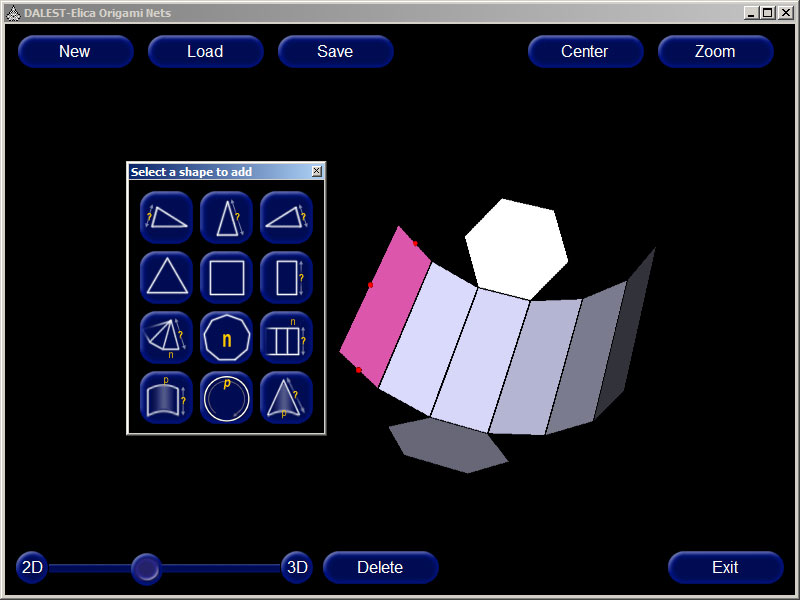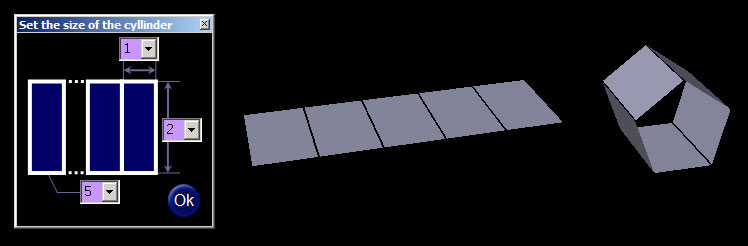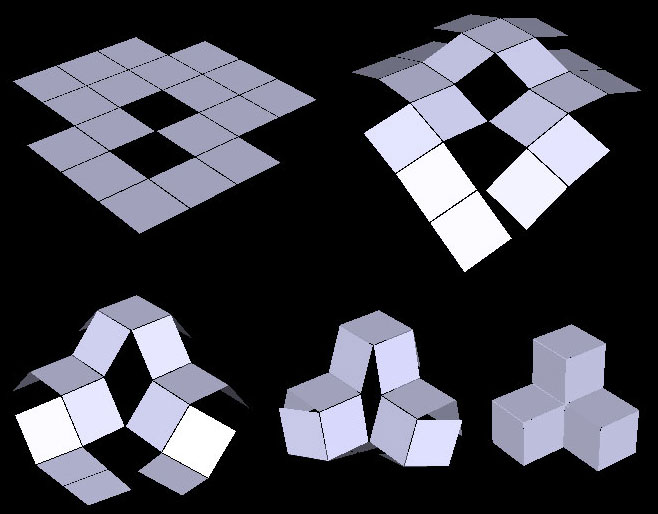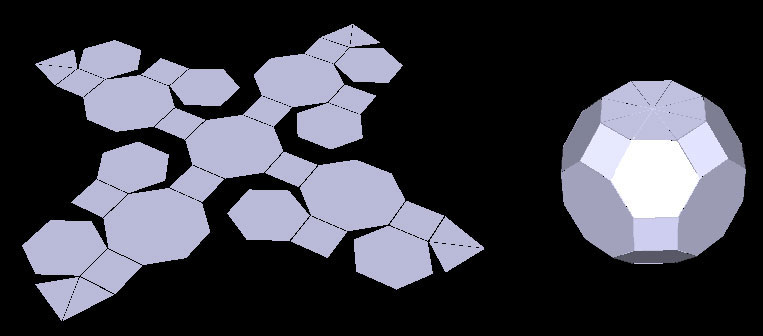Introduction
The Origami Nets is aDALESTapplication. It is the most complex application in the project. It allows the students to build nets and then fold them. The objects which can be used in the nets are: square, rectangle, equilateral triangle, isosceles triangle, regular polygon, chain of rectangles forming a cylinder, chain of isosceles triangles forming a cone, circle, bendable rectangle and bendable circular pie
Each object can be attached to any other object if their attatching sides are of the same length. The folding angle along any edge between two connected objects can be changed interactively. An object could be fully unfolded (into flat 2D net) or fully folded (i.e. 3D net)
The program is accompanied with a set of 43 predefined nets; 39 of them (11 cubes, 11 pyramids, 8 cuboids, 7 prisms, 1 cone and 1 cyllinder) are taken from the design document provided by project partners
Instructions
These are instructions how to interact with the application
- To create a new net: click the [New] button; click in the middle of the screen; and select the first object of the net
- To attach an object to the net: click on the object to which you want to attach; all free edges will be marked by red dots; click on the red dot of the edge to which you want to attach; and select the new object
- To rotate the net: drag it with the left mouse button
- To fold/unfold the net: click on the [3D] button to completely fold the net; click on the [2D] button to completely unfold the net; or slide the slider thumb between the [2D] and [3D] buttons to manually control the folding process
- To change the scale of the image: click on the [Zoom] button and select a scale factor
- To center the image: click on the [Center] button
- To view a specific area of the net (if it goes out of screen): click on an object to select it; it will be automatically centered
- To set the folding angle between two objects: make sure you are in 3D mode; select an object and enter its angle in the text field at the top of the screen (this field will appear only in 3D mode)
- To set the folding angle interactively: make sure you are in 3D mode; select an object with the right mouse and drag it; dragging will actually change the folding angle in real time
- To set the folding angle at a predefined angle: make sure you are in 3D mode; double click on an object with the right mouse button; and select the desired angle from the menu
- To load/save a net: use the [Load] and [Save] buttons
Activities
- Build all platonic solids
- Find all possible nets (excluding symmetry and rotation) for cubes; compare them with the 11 nets from theStuffed ToysorScissorsapplications
- Find all possible nets (excluding symmetry and rotation) for triangular and quadrangular pyramids
- Build nets for cubes and cuboids using only triangles
- Build nets for pentagon/hexagon pyramids using triangles
- Find various ways to fill the plane with figures. Can this be done only with triangles? Squares? Hexagons? Pentagons? How to fill the plane with two shapes?
- Design more complex objects (like house, stairs, table, ball) using many figures. Create a gallery with your own objects
- Use the Origami Nets to experimentally find the angles in a pyramid depending on its size and number of vertices of the base polygon
- Create complex figure and then ask another person to recreate it
- Propose solid which can fill the space
- Prepare an unfolded net and ask others to guess what solid will be made after folding
- Do research about solid and their nets when all angles between joined sides are negated, or subtracted from 180, or modified in another but consistent for all angles way