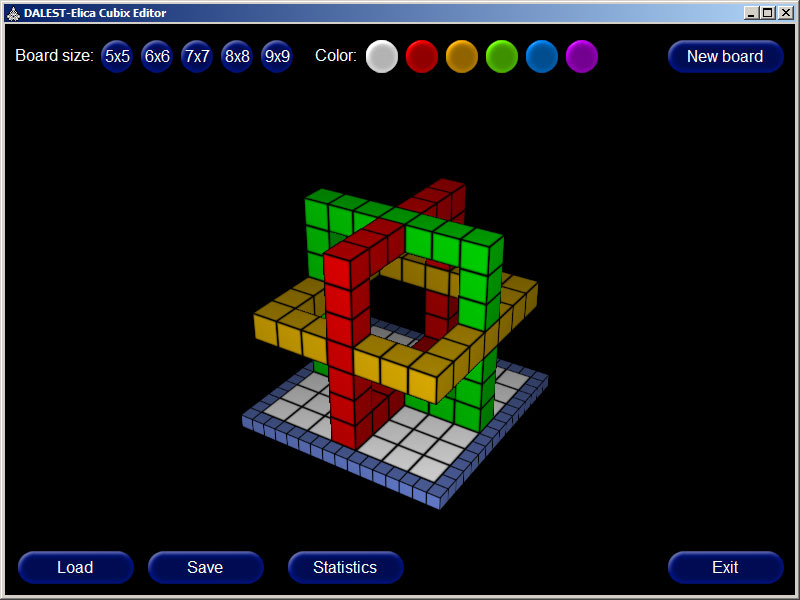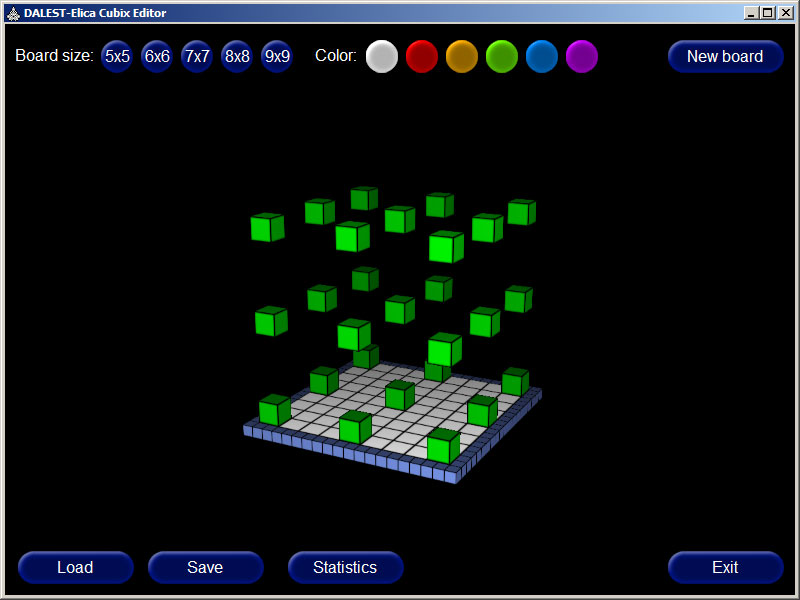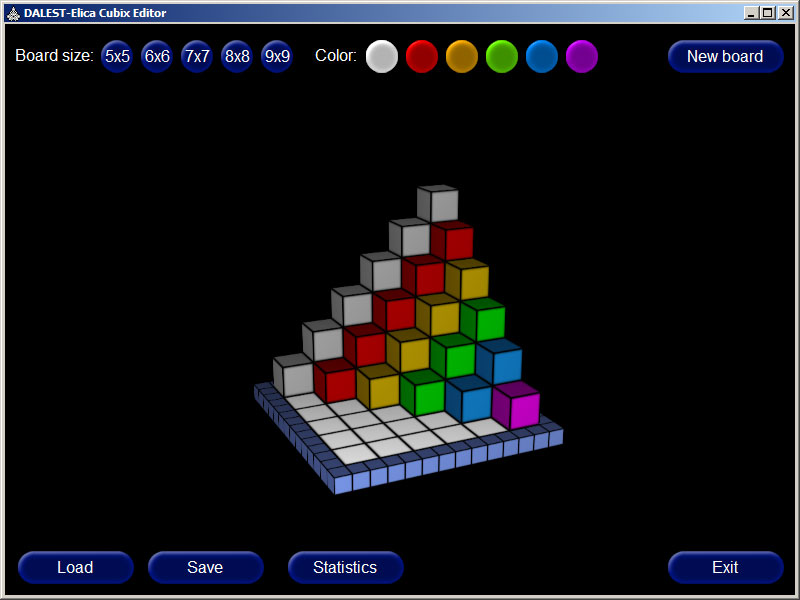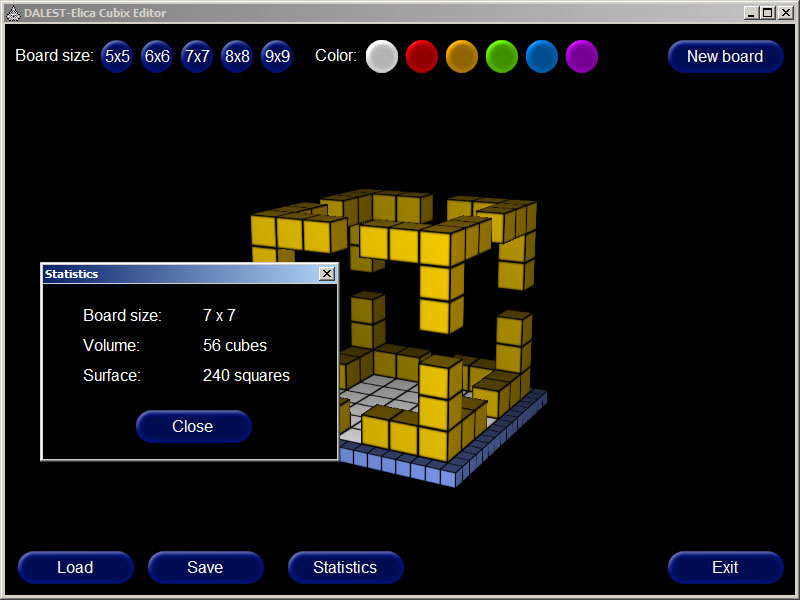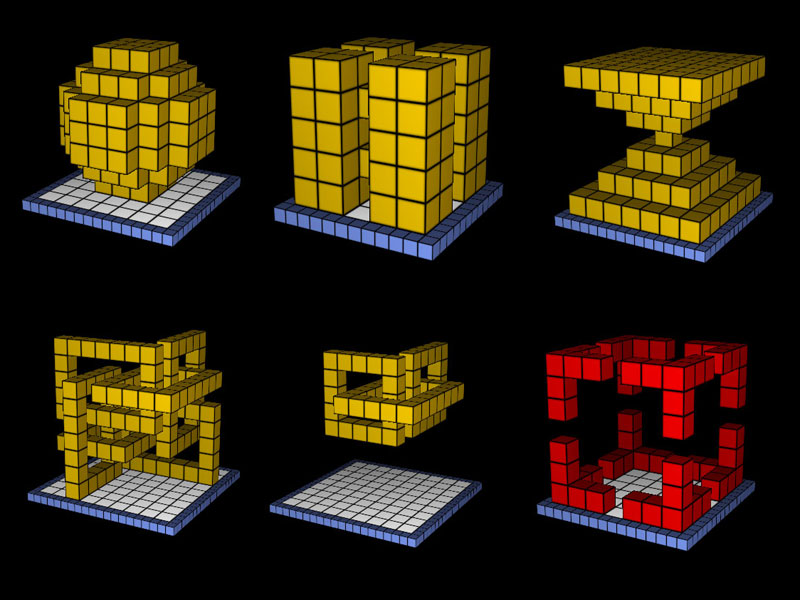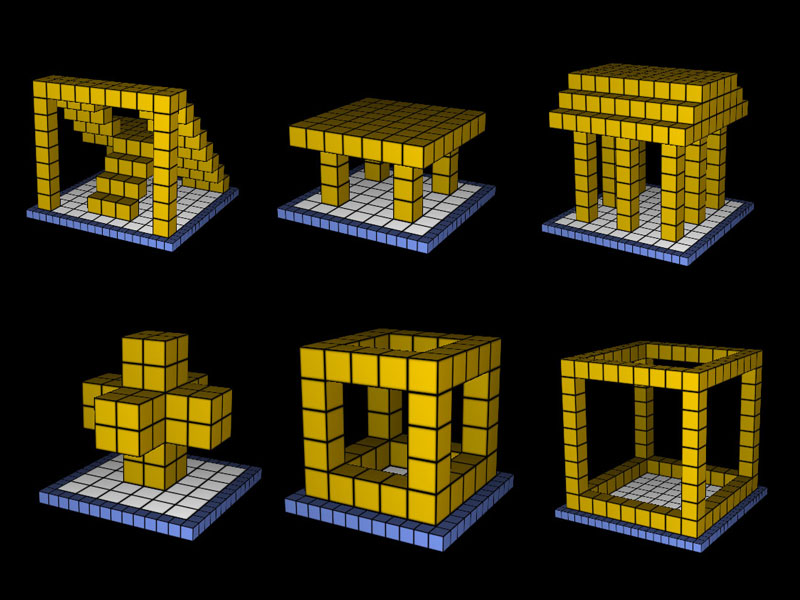Introduction
The Cubix Editor is aDALESTapplication. It allows to create cubix-like structures only by clicking. The user can save and load such structures. There is a dozen of sample structures included in the Cubix Editor directory. Here are some instructions how to use the application:
- to create a cube on the floor – click on the floor-tile
- to create a cube next to another cube – click on the corresponding face of the cube
- to create many cubes next to another cube – hold [Ctrl] key and click on the corresponding face
- to delete a cube click with the right mouse button on the cube
Saving structures can be done in two modes. In unoptimized mode each cube is saved individually. This makes saving faster, but creates bigger files. In optimized cubes are grouped in larger rectangular structures. This makes saving slower, but creates smaller files
The Cubix Editor supports colors. When a cube is created it uses the last selected color
Activities
- Build a solid cube with predefined size
- Build a wireframed cube with predefined size
- Find alternative methods for building the same structure
- Find ways to create hollow structure or structures hanging in the air
- Find ways to build more complex structures (like chained structures)
- Rebuild the structures from theCubixapplication
- Rebuild the structures from theCubix Shadowapplication
- Make new structures which can be used by other Cubix applications
- Recreate colored structures from your environment – rooms, chairs, desks, computers; build your own gallery
- Start two Cubix Editors, position them side-by-side, and rebuild in each of them a structure; then compare both structures by rotating them
- Use the Cubix Editor to find the volume and surface of structures
- Select a structure and try to rebuild it with the minimal or maximal number of cubes
- Find the fastest ways to build a figure by using the various methods from the Cubix Editor (i.e. creating a sequence of cubes, removing cubes, etc.)
- Describe a structure with words; let another person try to rebuild it using your description. Is the other structure the same as your? Is it symmetrical? Is it rotated? If it is not what you expect, how would you modify your description?